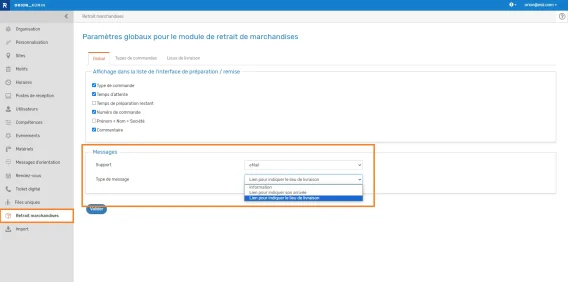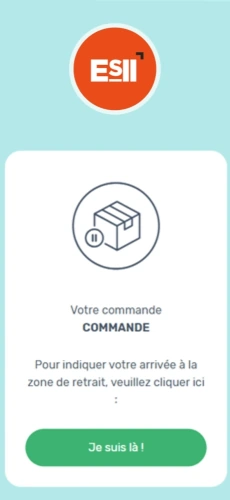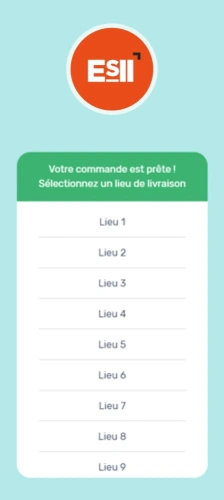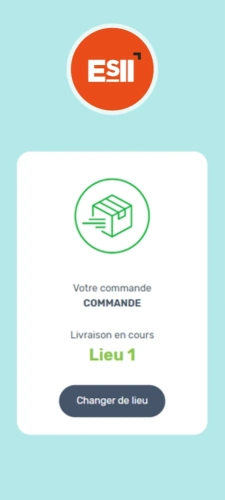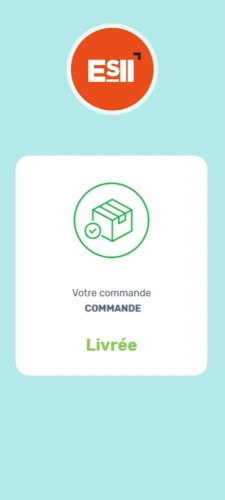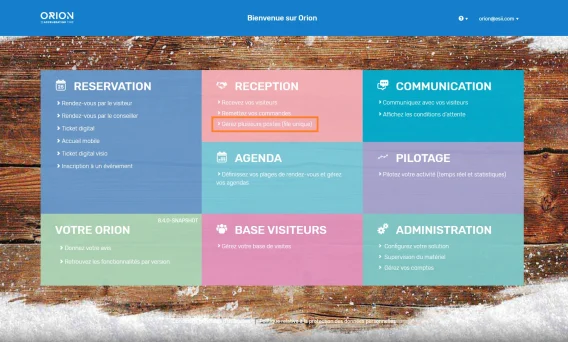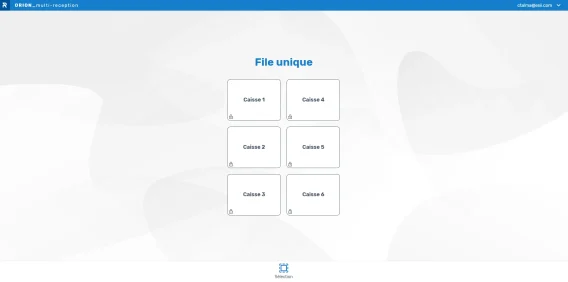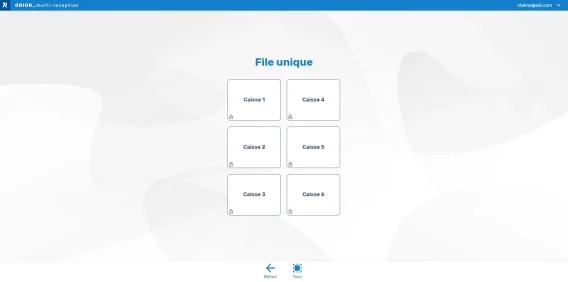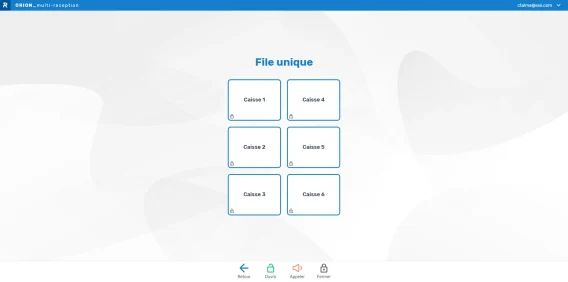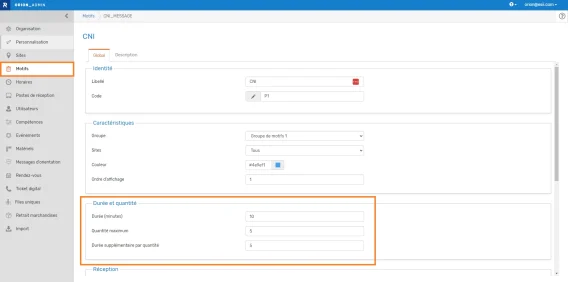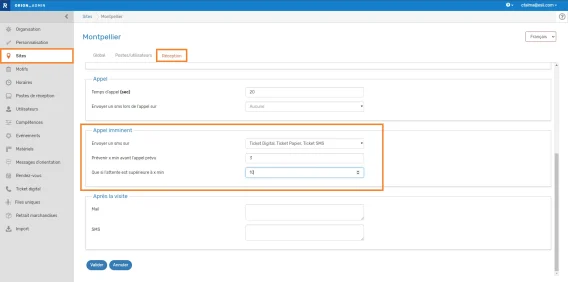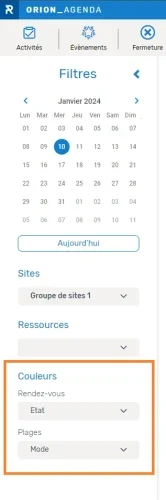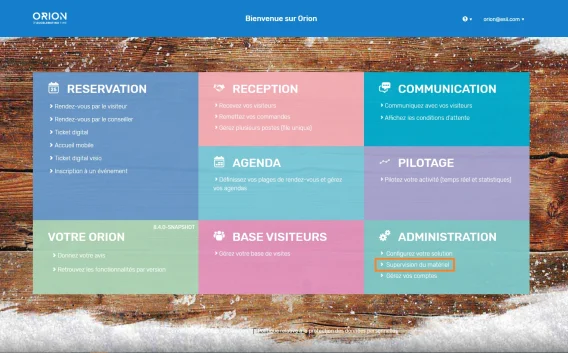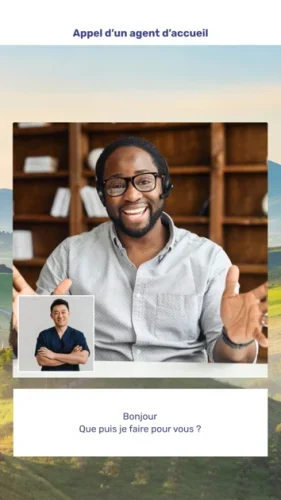Summary
- Drive-through ordering: order delivery to a given location
- Single line queuing: manage several checkouts from a smartphone
- Agenda : two-way Outlook synchronization
- Multi-files : finer calculation of duration if a visitor comes for several files
- Impending call: SMS sent X minutes before scheduled call
- Agenda: color display mode setting
- Equipments supervision
- Other new features
- Bugs fixes & performance improvements

Drive-through ordering: order delivery to a given location
Customers can now indicate where they are (checkout, parking space, etc.) in order for a picker to deliver their order.
Several types of message are possible:
- Information: order acknowledgement message.
- Link to indicate arrival: the customer receives a link to indicate that he is there to pick up his order.
- Delivery location link: the customer receives a link enabling him to indicate the delivery location where he is.
Available delivery points can be configured in the “Delivery locations” tab, in the “Picking” menu.
Use case :
- When the order is ready, a message (SMS or email) is sent to the customer with a link to indicate its arrival.
- The customer clicks on the link and is taken to the delivery location selection screen.
- The customer chooses the delivery location.
- The order automatically changes status to “To be collected” in the Picking module, and a sound is emitted to alert the picker. The customer can change the delivery location using the “Change location” button.
- Once the order has been delivered, the picker changes its status to “Delivered” in the Picking module.
If the customer clicks on the link again, he will be taken to the “Order delivered” screen.
The current method of simply indicating arrival has been retained, but with the new design.

Single line queuing: manage multiple checkouts from a single smartphone
For “single-line” type workstations, a new module available via the “Reception” menu enables to manage several checkouts at once.
After selecting a location and a group of workstations, the status of all workstations in the group is displayed at a glance.
One click connects the checkout and calls the next customer. Stopping the call and switching to an interview is done automatically.
When a store opens, for example, all workstations in the group can be opened at once.
If required, you can also close a specific checkout.

Agenda : two-way Outlook synchronization
Orion’s agenda can now be synchronized with Outlook.
To activate synchronization, enter the synchronization information in the “Outlook” tab of the “Organization” menu (Administration module). Synchronization works only if you use Exchange Online.
Matching activity types
- Appointments booked in Outlook are displayed as “Outlook activity” in the Orion agenda-> if these slots are on a time slot, they are blocked.
- Appointments booked in Orion are displayed as “Meetings” in Outlook, with the visitor with whom the appointment is booked as the participant.
- Activities set up in Orion appear in Outlook as “Appointments” with the activity label.
- Events scheduled in Orion are displayed as “Meetings” in Outlook. The Outlook label contains the name of the event + the event filling (e.g. Workshop 3/100).
- Time slots set in Orion are not sent back to Outlook, as they do not block the agent.
Synchronization time depends on exchange, usually a few seconds. You’ll need to refresh your agenda to take it into account.

Multi-files : finer calculation of duration if a visitor comes for several files
To better reflect the reality of processing times, a new parameter “Additional duration per quantity” has been created. This time is added to the basic time of the purpose (when the maximum quantity is higher than 1).
At the release of Orion 8.4, by default the additional duration per quantity will be the same as the purpose’s basic duration.
At purpose creation, the default value is 0.

Impending call: SMS sent X minutes before scheduled call
Possibility of sending an SMS to inform of impending call regardless of the type of ticket selected.
Settings are made per site, via the “Reception” tab of the selected site.
It is possible to send an impending call SMS and a call SMS for each type of ticket taken.
A new setting allows you not to send an impending call SMS if the waiting time is less than X minutes.

Agenda: color display mode setting
In the agenda, you can set the color in which appointments are displayed:
- according to their status
- according to the color of the first appointment purpose
The display of slot colors can also be configured:
- according to mode (current case)
- according to purpose
- according to configuration

Equipments supervision
A new module lets you check the status and firmware version of ESII equipments.
A search bar makes it easy to find a particular equipment.

Other new features
Kiosk
- The phygital mode is available on the new kiosk ergonomics.
The information sent by the agent is displayed in a white frame below or beside the screen, depending on its orientation. - The format of the date of birth on the kiosk is taken into account depending on the country.
Video
- Synthesis voices change following a version upgrade.
New voices will be automatically reassigned on migration.

Bugs fixes & performance improvements
Kiosk
- Hungarian translation
- Good management of timer for automatic return to home page on groups of purposes/purposes selection pages
Agenda
- Removal of confirmation pop-up when tab is closed
- Possibility of modifying an appointment on the agenda for a user without an agenda
- Automatically canceled appointments are now correctly archived
- Good handling of purpose duration modification
Messages
- Correct subject line on home appointment cancellation emails
- Improved counting of remaining emails
- SMS sent if area code different from default if authorized
Events
- Corrected a problem where the number of registrants on periodic events was incorrectly displayed
Administration
- Kiosk QRCode option no longer appears when creating equipment
Appointment making
- Added a “noDynamicResize=true” parameter to be set when the module is integrated into an iFrame, to avoid untimely resizing
Statistics
- PDF export works even if purposes names are identical
- Increased visible size of purpose labels in PDF export for indicator