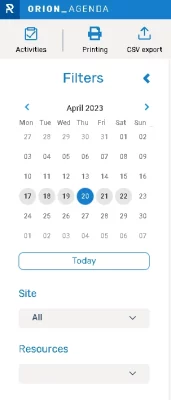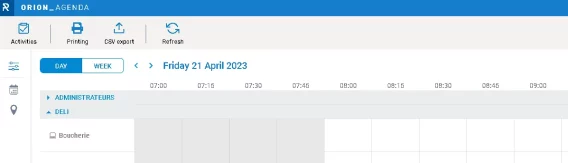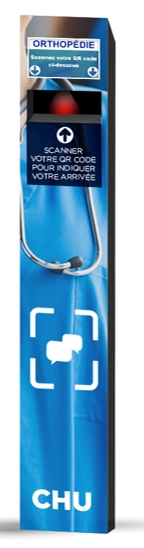Summary

Agenda
Several new features in the “Agenda” module in this new version of Orion:
- Resource filter: possibility to filter the displayed agendas by groups of resources or by resource
- Horizontal zoom: allows you to have a quarter-hourly view of the agenda by simply clicking on the hours at the top of your agenda
- Memorization of preferences: each user finds his choice of filters (sites, calendars), views (day/week/month), mode (multiple or single calendar), and zoom (vertical and horizontal) when he returns to his calendar

Booking module
Thanks to his smartphone, by simply scanning a QR code and without installing any application, the visitor will now be able to :
- Identify his arrival when he has an appointment
- Take a digital ticket to be received without an appointment
- Make an appointment
- Manage their upcoming appointments

24/7 mode
A new option allows a site to stay open and receive vistiors 24/7.
To do this, you must check the “24/7” box in the opening hours of your location in the Administration module.
It is possible to define a location in 24/7 mode but to keep a service (a purpose of visit) with “classic” opening hours via the settings of the schedules by purpose in the Administration module.
Consequences of this 24/7 mode:
Equipments never stop.
No resetting of queues, no resetting of ticket number ranges on the concerned purposes of visit
No automatic closing of the interviews on the concerned locations
For statistics, visits are counted on the day of arrival

Greet and guide kiosk
Orion supports the identification and orientation kiosk.
Composed of a LCDDisplay and a QR Code reader, this kiosk allows :
- To identify a visitor having an appointment via the scan of the QR code of his convocation
- To check that the visitor has arrived in the right waiting room
- To direct him to the right place if necessary

Support of Diseo equipments
This new version of Orion supports the compatibility with the Diseo hardware range (BL, LP and TS).
To pair your existing Diseo with Orion :
1- Declare an “ODS” type central in your equipments
2- Then declare the Diseo connected to this central. There is no pairing code as with other equipment. You have to assign a number from 1 to 4 for each Diseodepending on the configuration in ODS.

Other features
- Improved appointment calls on smartphone
- Privacy policy text can be changed
- Possibility to request acceptance of the privacy policy on the kiosks
- Fill in the information of a participant to an event