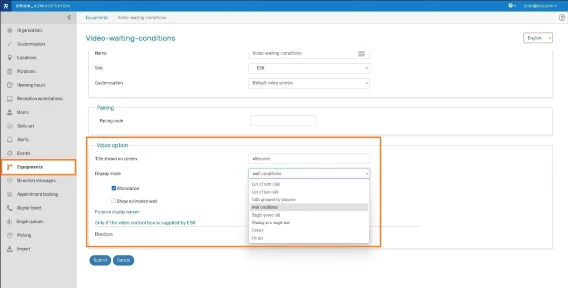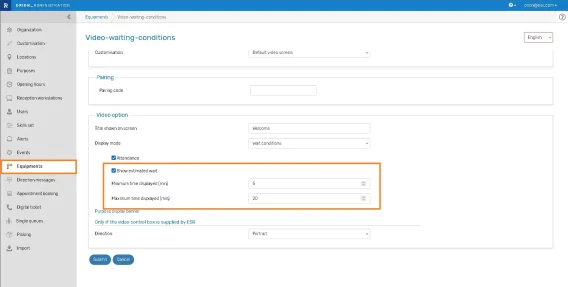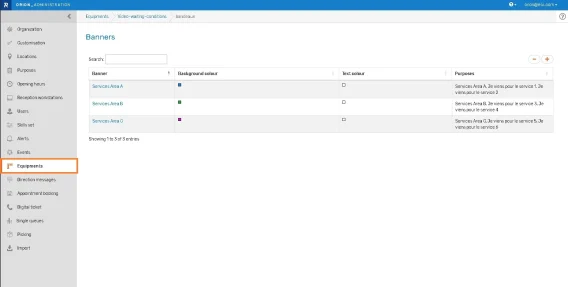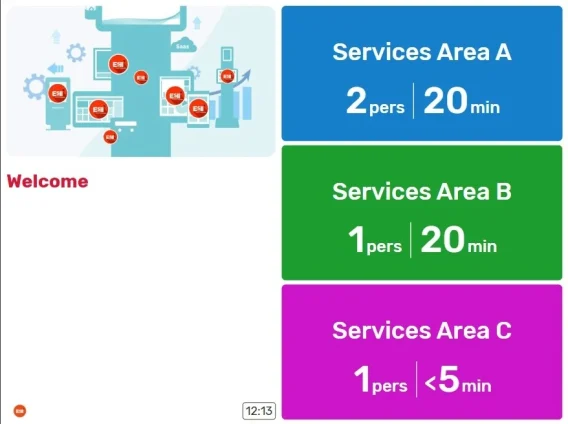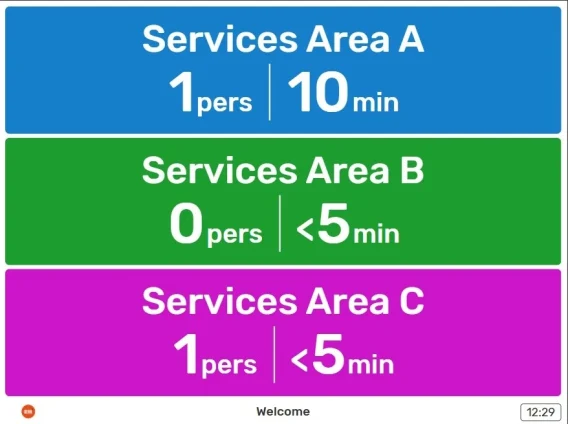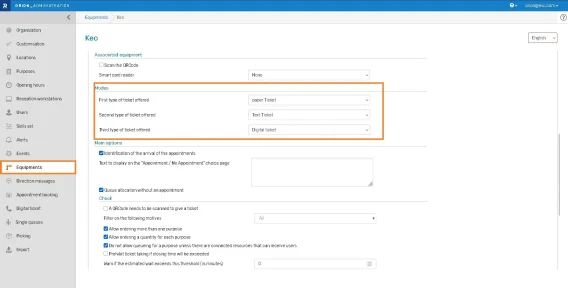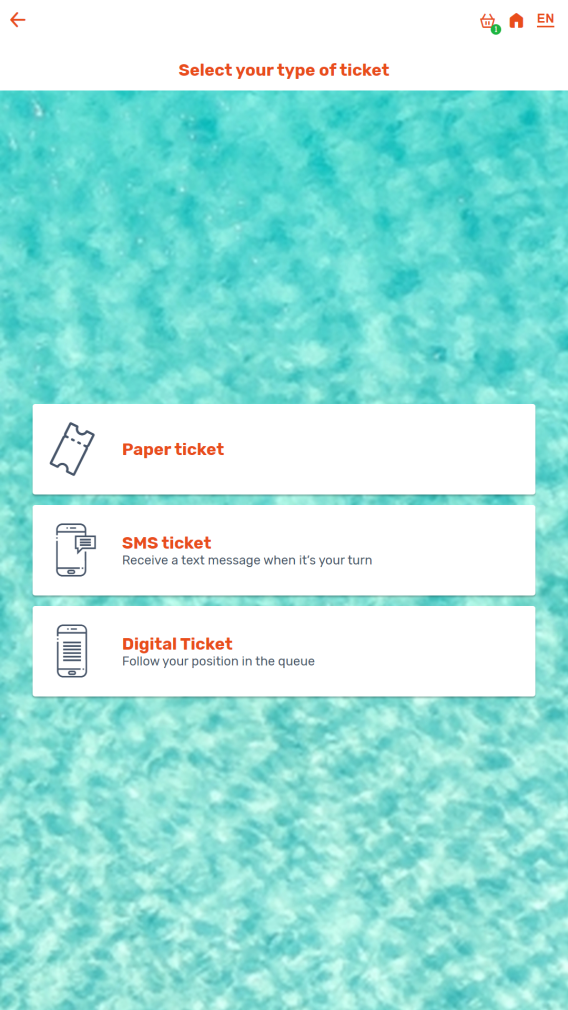Summary

Waiting conditions display on video
Inform your visitors of waiting conditions on a video screen before they take their turn.
To do this, configure a screen with the “Wait Conditions” display mode and choose to display the attendance and/or the estimated waiting time. If you display the estimated waiting time, you can set minimum and maximum thresholds for its display.
Then define banners by purpose or group of purposes of visit. If a banner groups several purposes, the maximum value of the attendance and the estimated wait time will be displayed.

Kiosk: ticket type order
You can choose the order of ticket types offered on the kiosk.
To configure this order, go to the relevant kiosk under Administration > Equipments > Modes.
As a reminder, three ticket types are available:
– Paper ticket
– Text ticket
– Digital ticket

Ticket : from paper ticket to digital ticket & printing of an information ticket
Switching from a paper ticket to a digital ticket
Encourage your visitors to switch from a paper ticket to a digital ticket by scanning a QR code on the paper ticket.
Settings:
→ Go to the “Reception” tab for the requested purpose of visit.
→ For the “QR Code on the ticket” setting, select “QR Code for reading by smartphone”.
This way, when a visitor scans this QR code, they immediately receive a digital version of their ticket on their smartphone, simplifying their experience and reducing paper usage.
Printing an information ticket
It is now possible to print an information ticket with or without a QR code from the “Reception” module and a kiosk.
Configuration:
- The “Give a ticket” option is now available for information purposes.
- The printed ticket contains:
– the logo
– the location name
– the wording intended for visitors of the purpose (in the visitor’s language)
– the “On the ticket” field for the direction message related to the purpose (in the visitor’s language).
On the “Reception” module:
- The ticket is printed when a user is directed or when an interview is closed with an information purpose.
- Information purposes are automatically marked as “Processed”.
- If multiple information purposes are present, a ticket will be printed for each.
On the kiosk:
- A “Print” button is available when an orientation purpose is selected.

Other new features
Agenda
- Updated colors for better contrast: configuration in time slots, warning message, icon for no created items
API
3 new APIs are available:
- API to find a visit using the technical identifier, which is present on the QR code, for example
- API to update a visit
- API to find a visit using the business code (7-character visit reference code)

Bug fixes & performance improvements
Global
- Correct default translation of the “identifier” field
Administration
- Ability to create a video with a banner even if billed on a pay-per-use basis
- Correct downloading of sample import files
Kiosk
- No display of HTML <BR> tags
Video
- Moving to the next video in a playlist following a YouTube format change
Reception
- The prefix of people with disabilities is taken into account when using a local printer from the reception module
Appointment
- Custom fields adjusted if the appointment purpose is changed
- Duplicate appointment numbers have been fixed in some cases
- Successfully launched a video appointment from the summary page
Agenda
- Mandatory custom fields are visible in the agenda and made mandatory
- Smooth navigation between a resource’s agenda and the multi-resource view
Orion Survey
- Response time displayed according to the location and not in UTC
- Correct export of questions with comments
- Question wording is displayed in the correct language in the report
- Correct calculation of totals even in the case of multilingual surveys with choice list questions
Visitors base
- Fixed empty columns in CSVs retrieved from APIs
- Correct export even for old accounts that had not defined custom fields
Analytics
- Fixed data aggregates on real-time monitoring in some cases
- Take into account filters in the automatic email report
Power BI
- Import issues fixed